All new Tapes being put into a Physical Tape Libraries will require a barcode on them. In most cases the vendor that supplied the tapes should also supple the barcode label.
TSM requires that the first time you put a new tape into the library you run the LABEL command.The LABEL command instruct’s TSM to write an Internal Label at the start of the Tape and this internal label will match the external barcode label.
The Assumption with these commands are that you are using a Fibre Channel or SCSI attached Library The tapes can be either placed into the slots in the library or they can be placed in the CAP slots ( TSM called these external IO slots – BULK IO )
When the tapes are ready you can run the following command
LABEL LIBV libraryname SEARCH=BULK LABELSOURCE=BARCODE CHECKIN=SCRATCH
Where libraryname is the name of your library
SEARCH=BULK tells TSM to search the external Input Output slots for the new tapes If you are not using the CAP ( External IO Slots ) and the Tapes to be labelled are already in the library then change the SEARCH=BULK to SEARCH=YES
LABELSOURCE=BARCODE tells TSM to make the internal tape label the same as the barcode
CHECKIN=SCRATCH tells TSM to mark this tape as a scratch tape When using TSM Studio open the Libraries Dataview in the Libraries and Volumes Category
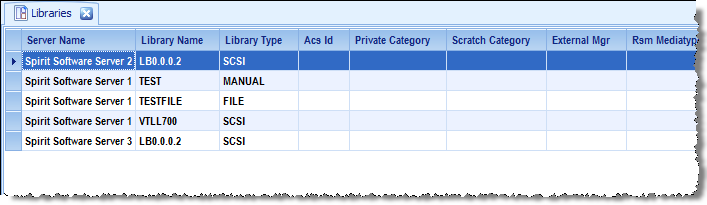
Right Click on the Library that has the tapes in that you wish to Label and select the Label Command
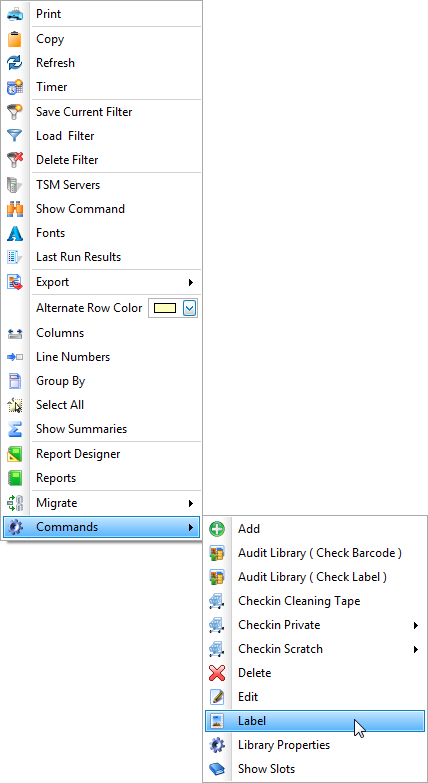
Enter the options for the Label Command as above and press Ok
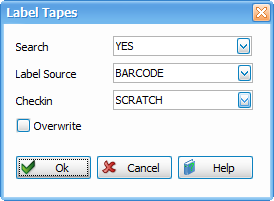
NOTE: When using the SEARCH=BULK TSM will prompt you to enter the Tapes and wait for a reply. Click Here to see the Article on replying to requests
Posted in: TSM Studio
