Any TSM command can be run as an administrative schedule and the TSM Scheduler whilst not being an advanced scheduler does provide a lot of flexibility of when a task can start.
To have a look at the currently defined Admin Schedules QUERY SCHEDULE * TYPE=ADMINISTRATIVE FORMAT=DETAILED
From TSM Studio go to the Automation Category and open the Admin Schedule’s Dataview.
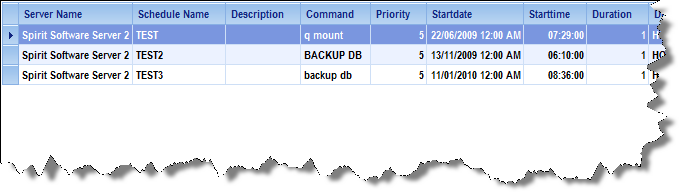
TSM has two styles of schedules that can be used
Classic Style and Enhanced Style
The Enhanced Style option gives more advanced scheduling options such as running on a particular day of the month, week of the month. We will cover the Enhanced Style in another article.
Let’s have a look at the Define Schedule Command
DEFEINE SCHEDULE schedulename TYPE=ADMINISTRATIVE CMD=’EXPIRE INVENTORY’ ACTIVE=YES DESCRIPTION=’Admin Schedule’ PRIORITY=5 STARTDATE=TODAY STARTTIME=NOW DURATION=20 DURUNITS=MINUTES SCHEDTYLE=CLASSIC PERIOD=1 PERUNITS=DAYS DAYOFWEEK=ANY EXPIRATION=NEVER
schedulename – Any name that has meaning to you
TYPE=ADMINISTRATIVE – Tells TSM this is an admin schedule, The other type of schedule is a client schedule which is used to define client tasks ( such as backups )
CMD=’EXPIRE INVENTORY’ – Enter the command to be run for this schedule, remember to enclose in quotes if there a spaces in the command
ACTIVE=YES – Whether this schedule is active or not. If set to no it will not run
DESCRIPTION=’Admin Schedule’ – Enter any meaningful description. Remember that any parameter that has spaces in it will need to be surrounded by quotes
PRIORITY=5 – If you have more than one schedule with the same start time. TSM will start the schedule with the highest priority first. ( 5 is the default )
STARTDATE=TODAY – This is the start date for the schedule. The schedule will not run until the start date has been reached. TODAY is a special keyword that is substituted with today’s date, you can also use TODAY+X (where x = the number of days ) or in the format MM/DD/YYYY STARTTIME=NOW – This specifies the start window for the schedule which may not be the actual start time of the schedule. This is used in conjunction with the DURATION and DURUNITS to determine when the schedule will start. NOW is a special keyword used to specify the current time DURATION and DURUNITS – These two parameters with the Start
Time specify the window that TSM will use to start the schedule.
DURATION being a numerical value from 1 to 999 and
DURUNITS can be MINUTES, HOURS, DAYS.
Our settings here tell TSM that is must start this schedule within 20 minutes of the Start Time.
There is a special case in that you can set the DURUNITS=INDEFINITE which tell TSM that is can start the schedule any time after the Start Time.
PERIOD and PERUNITS – These two parameters tell TSM how often to run the schedule so in this example it is once every day. There is a special value for PERUNITS, PERUNITS=ONETIME which instructs TSM to only run this schedule once.
DAYOFWEEK=ANY – This parameter tells TSM what day of the week to run this schedule on. Other possible values are WEEKDAY, WEEKEND, Monday, Tuesday, etc.
EXPIRATION=NEVER – This parameter specifies when the schedule expires. After this date the schedule will no longer run. Use MM/DD/YYYY format. To Define an Admin Schedule in TSM Studio open the Admin Schedule Dataview and select Add Schedule
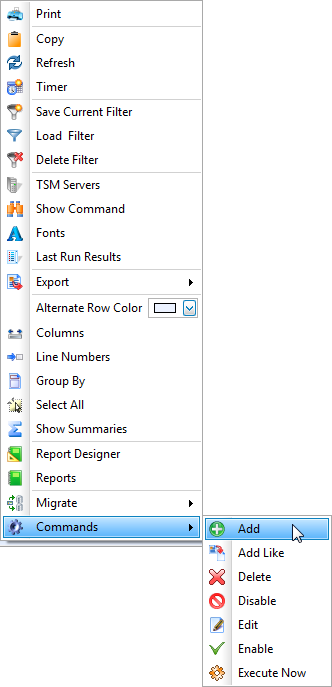
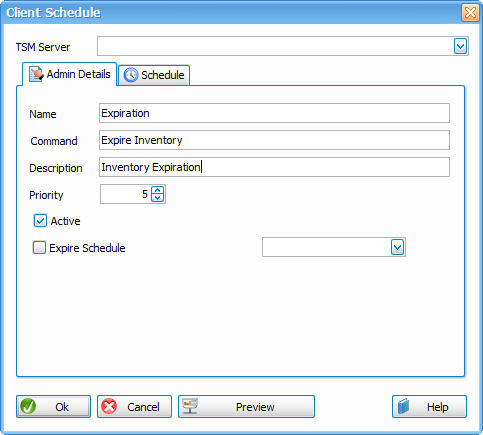
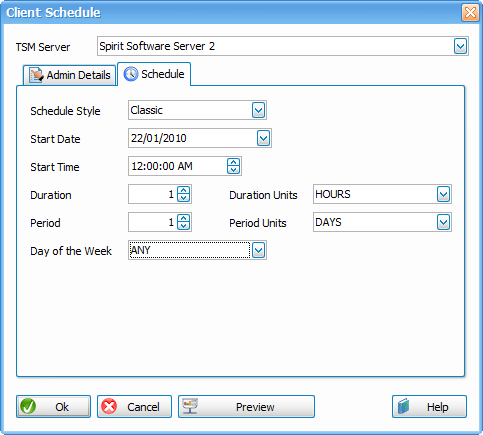
Also available from this Dataview, Execute, Disable, Enable, Edit and Delete your schedules To See a Time of Day diagram for your schedule open the automation Category and open the Admin Schedules Time of Day Diagram. To change the times simply drag the Admin Schedule to a new time. ( This dataview is only available at the Server Level )
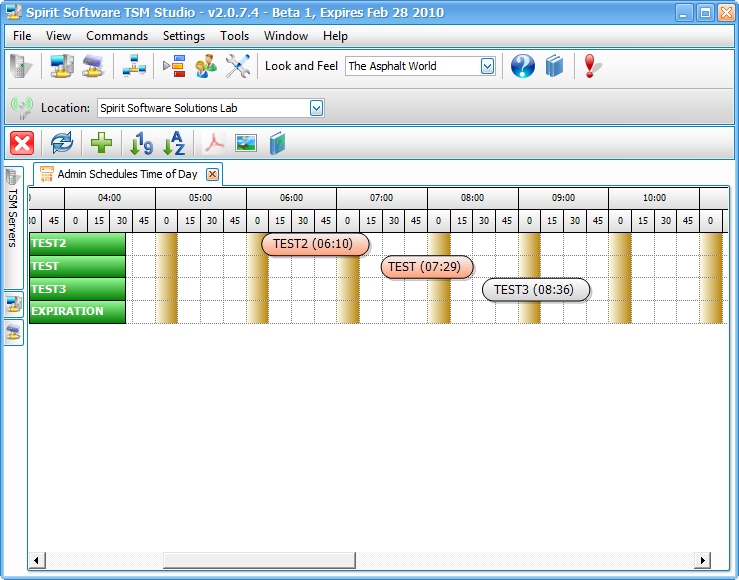
Posted in: TSM Studio
