The Mount Retention parameter specifies how long to keep a tape in a tape drive after it has finished being used. By default the value of this parameter is set to 60 minutes. So a tape will stay in the drive for 1 hour after it is finished with.
Why? The main reason for having this parameter high is that a tape mount is a relatively expensive operation in that is can take some time for a tape library to unmount and mount a tape, so if the same tape is likely to be used again in the near future it will not need to re-mounted if it is already in the tape drive thus saving time either for backup or restore tasks. If you have a shared library environment or do not have a lot of drives then I recommend you bring this value right down to around 5 mins ( or even 1 minute if tape drive contention is a big issue ). With Virtual Tape Libraries tape mounts operations are extremely fast and high mount retention values are actually detrimental to the performance of the system. In this case the mount retention parameter should be set to 1 minute. The mount retention parameter is defined in a device class. Device Classes are defined per Tape Library and each device class affects all the drives in the library it is defined with.
To change the Mount Retention parameter using the command line update devclass device_class_name MOUNTRETENTION=minutes where device_class_name is the name of the device class minutes is the number of minutes to keep the tape in the drive after it is finished being used
To change the Mount Retention parameter using TSM Studio Firstly open the Device Classes dataview in the Configuration Category and double click to open the dataview
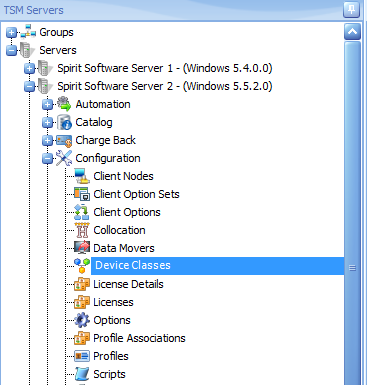
Find the Library Column and locate the library that you wish to change

Select this row and right click to bring up the context menu for this object and select Change Mount Retention
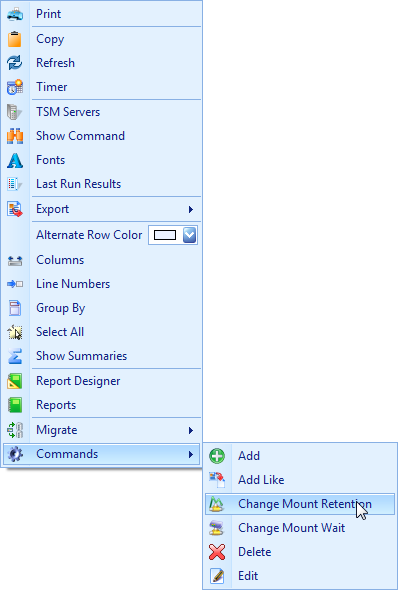
Choose the Mount Retention Value and press Enter to Change
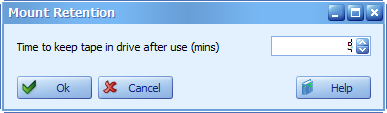
Posted in: TSM Studio
